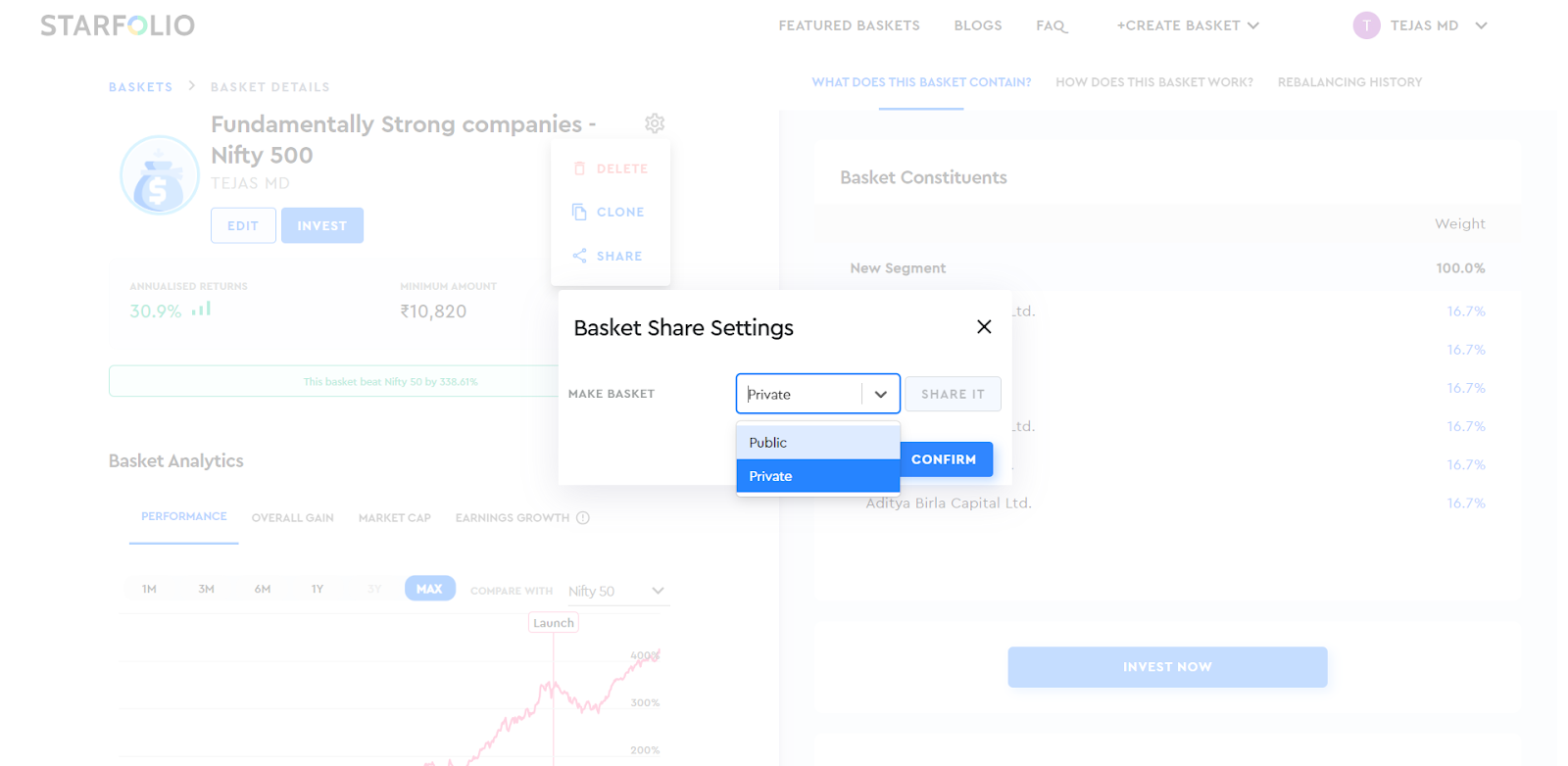Making your basket public and sharing it is easy on Starfolio. Once marked public, the basket will appear on the ‘Public Baskets’ page automatically, with a shareable link. You can navigate to this page by clicking on the ‘Public Baskets’ button in the ‘Featured Baskets’ section, as shown below.
Note that public baskets on this tab are user-created baskets. These baskets are not validated by Research Analysts (RAs) or Registered Investment Advisors (RIAs). These are free baskets publicly shared by users.
To make a basket public, first, navigate to the ‘My Baskets’ section on Starfolio.
Now, click on the basket you want to make public from the ‘Draft Baskets’ section.
On the basket details page, click on the settings icon and select the ‘Share’ option, as shown below. Note that Starfolio baskets created using Trendlyne's screeners cannot be made public.
Here, you can change the status of your basket from private to public.
Once you confirm, you can copy the link and share it on social media or with others.
Your basket will now be marked as ‘Public’ and visible on the ‘Public Baskets’ page.
If you want to make your basket private again, simply change the status to 'Private' in the dropdown menu.
To identify your public baskets, just look for the tag on the basket card in the ‘Draft Baskets’ section.
If you would like to embed your basket on your website, you can use the ‘Embed’ option on Starfolio. Note that you will need to make your basket public before using this feature.
After making your basket public, click on the ‘Embed’ button.
On clicking, a pop-up with a basket widget preview and embed link will appear.
You can copy the HTML code and paste it into your website HTML to embed the basket on your website.