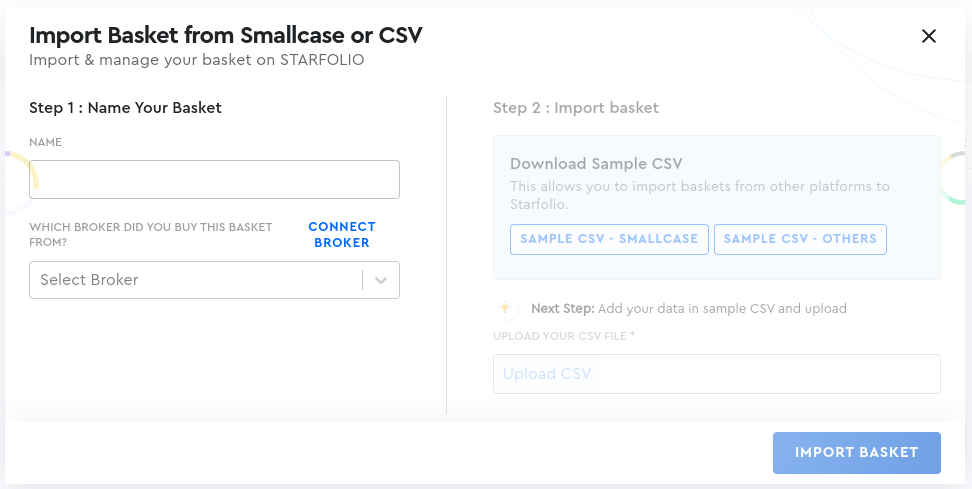You can also import a set of stocks or even your whole portfolio (if it has 50 or fewer stocks) from other sources and track them as a basket on Starfolio, helping you manage all your baskets in one place.
Step 1: Click on the ‘Import Basket’ button on Starfolio's navigation bar.
Step 2: A pop-up window will appear, where you can enter the name of the basket you wish to import.
Step 3: In the next step, choose the broker already connected to your Starfolio account from the dropdown menu. If you have not connected the broker to your Starfolio account yet, click on the ‘Connect Broker’ button and link your broker.
If the broker is not available on Starfolio yet, select 'Broker not available on Starfolio'. Currently, Starfolio partners with Zerodha, Angel One, IIFL Securities, 5Paisa, Motilal Oswal, and Fyers.
Step 4: As a next step, click on the ‘Sample CSV - others’ button.
A pop-up window with guidelines for importing the basket will appear.
Step 5: Once you've uploaded the formatted CSV and clicked on the ‘Import Basket’ button, you will be redirected to the ‘My Orders’ page, where your imported basket order will be visible. Shortly after, this imported basket will appear on your ‘Active Investments’ page. After importing, you can invest more in this basket through the linked broker.