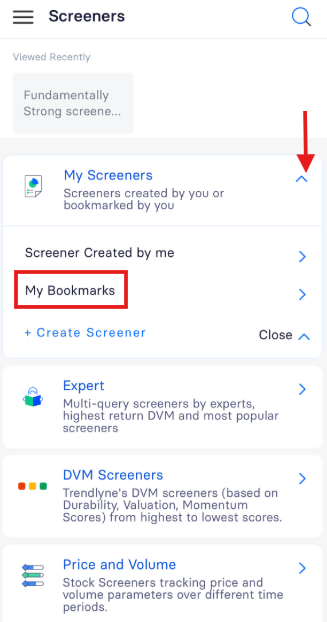You can easily bookmark or set alerts for any screener by following these steps:
1. Open the screener you wish to set an alert for.
2. Click on the three dots (⋮) in the top-right corner of the page.
3. Select the Alert option, as shown in the image below.
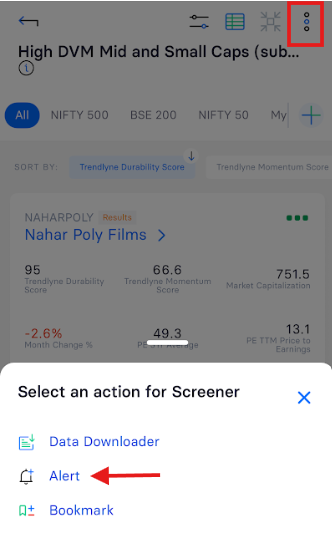
Once you click ‘Alert’, you can select the alert interval, choose the group, and specify the Entry/Exit type for the alert to be delivered.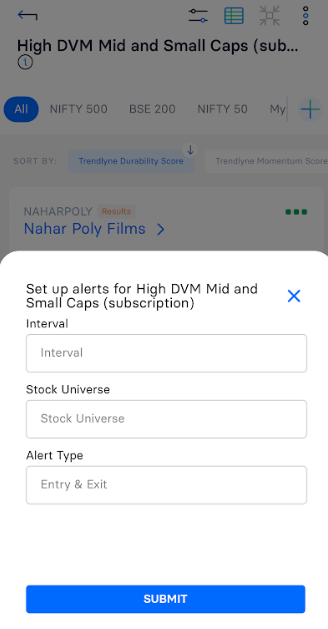
Interval: You can select an alert frequency for the screener from options like 15 minutes, 30 minutes, hourly, daily, and more from the drop-down menu.
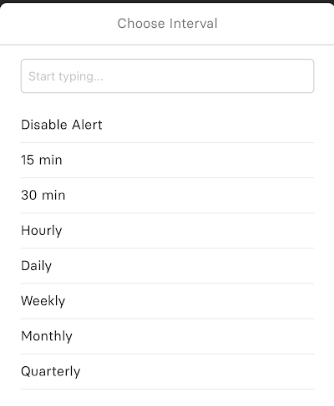
Stock Universe: You can select a stock group, index, portfolio, or watchlist to receive the screener alert.
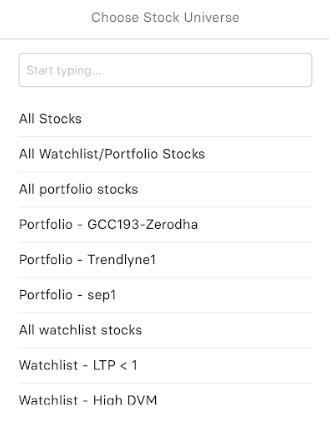
Alert Type: You can set up alerts based on the entry and exit of stocks in the screener.
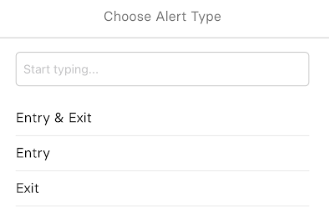
Once you have selected your preferences, click ‘Add Alert’ to save the alert for your screener.
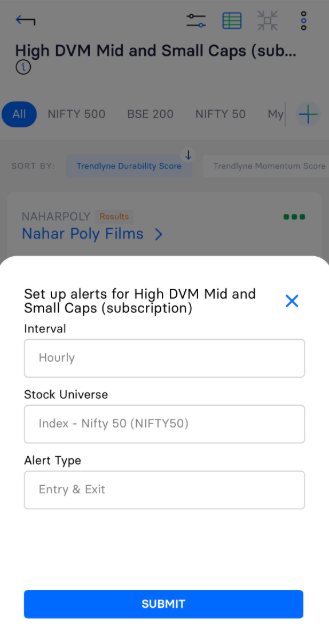
To bookmark a screener for quick access, follow these steps:
1. Open the screener you wish to bookmark.
2. Click on the three dots (⋮) on the top right corner of the page.
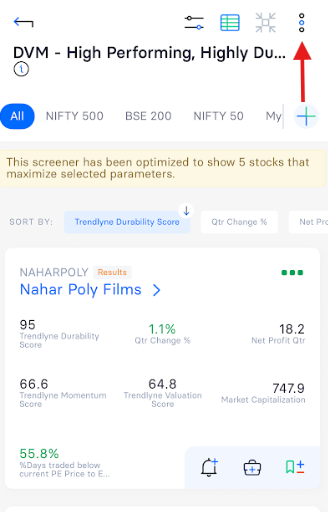
3. Select the Bookmark option, as shown in the image below.
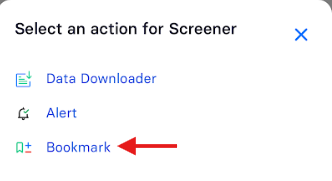
Once bookmarked, you can easily access it from the 'My Bookmarks' section for quick access in the future.