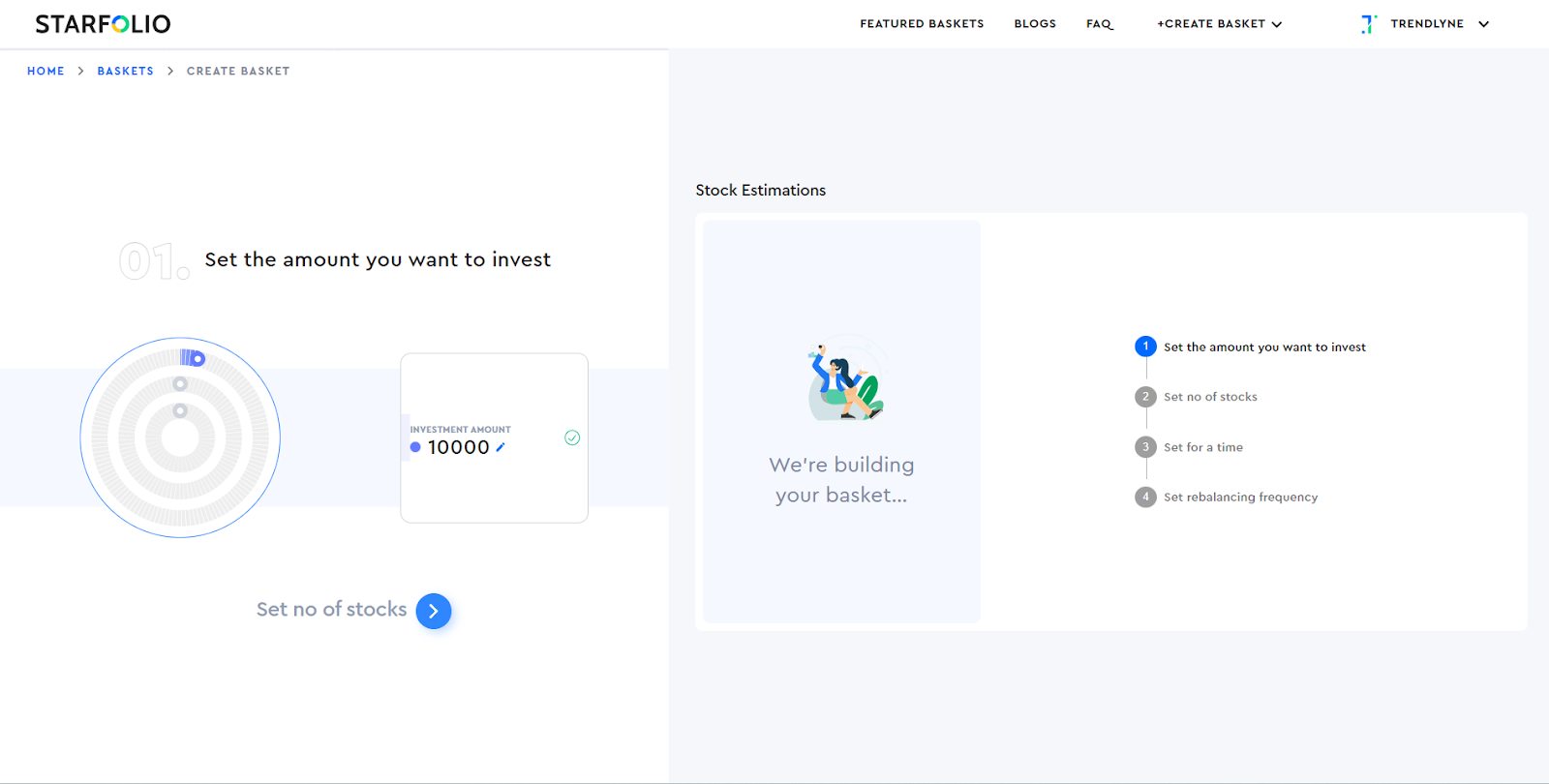Auto baskets help you customise your investments according to your strategy. The ‘Auto Basket’ feature considers your investing requirements and creates a basket for you.
You can personalize the auto basket based on your investment amount, time horizon, preferred number of stocks, rebalancing frequency, and investment style (your risk appetite and preferred type of stocks - Growth/Value).
To create an auto basket, click on the ‘+Create Basket’ button and select the Auto Basket option, as shown below.
Start by deciding how much you want to invest. The auto-created basket will have a minimum investment amount close to your choice.
Next, select the number of stocks you want in your basket based on how diversified you want your portfolio to be.
The next step is to input the timeframe of your investments.
You can then choose the rebalancing frequency that aligns with your investment style (how often you want to change investments in your basket. Long-term investors should choose quarterly or half yearly, while short term momentum driven investors can choose weekly).
Rebalancing reminders will be sent via email on the specified date, and you can easily complete the rebalancing process by clicking on the provided link.
Rebalancing allows you to review and make adjustments to your basket. It also helps you remove stocks that no longer meet your criteria and add new ones that do.
Once you have made these selections, Starfolio will create a basket specifically for you. You can further customise your basket based on your risk appetite and stock preference - growth or value stocks. To limit losses and drawdowns in your invested basket, you can also set a stop loss at a basket level after you invest in the basket.
If you are happy with your choices, you can analyze the basket's performance using the basket analytics feature. Here, you can check the stocks based on market cap, earnings growth, and more.
To understand how the stocks in your basket were selected, scroll down and click on the ‘Check under the hood’ button, as shown below.
This will open a pop-up window with details of how the stocks in your basket were chosen.
After reviewing the stocks and their performance, you can save your basket by clicking on 'Save Basket' and giving it a name.
You can now invest in your basket via an SIP or a one-time investment.